Last changed: 30.09.2017
Configure bluetooth via command line in Linux
Almost everyone of us has used bluetooth connections before but only very few have ever looked into configuring the devices via command line. Below you can find some of the most usefull commands.
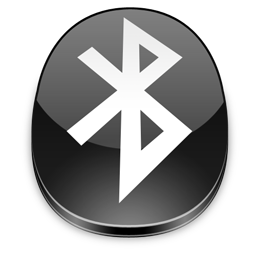
At the bottom I document some steps needed to control pulseaudio via the command line to connect an audio input with a bluetooth headset as the output sink.
setup bluetooth device
list bluetooth devices
hcitool dev
hciconfigchange bluetooth name
hciconfig hci0 name
hciconfig hci0 name <NEWNAME>change bluetooth address
The bdaddr of bluetooth controllers with a CSR chipset can be changed.
bccmd psset -s 0 bdaddr 0x44 0x00 0x66 0x55 0x33 0x00 0x22 0x11
bccmd warmresetscan for bluetooth devices
inquiry scan
hcitool inqname scan
This command does an inquiry scan and connects to all discovered devices for a remote name request afterwards.
hcitool scanbluetooth LE scan
hcitool lescanbluetooth ping
l2ping <bdaddr>request available services
sdptool browse <bdaddr> | grep 'Service Name'list known controllers and devices
The bluetooth daemon stores information about known controllers and devices in
the path /var/lib/bluetooth. With ls, find and grep you can print out
which controllers have been connected to your machine and which bluetooth
devices have been seen.
ls -1 /var/lib/bluetooth
find /var/lib/bluetooth/ -name cache -exec grep -r Name {} \;bluetoothctl
To connect a bluetooth device I use the tool bluetoothctl.
start bluetoothctl
systemctl start bluetooth
bluetoothctlscan with bluetoothctl
Before you are allowed to pair with a new device this device has to be discovered by the bluetooth daemon using scanning.
list
show
scan on
scan offpair and connect with bluetoothctl
Certain devices need a special agent to support pairing. E.g. if you want to
pair a keyboard which does not have some kind of display you need to use the
agent KeyboardOnly.
agent KeyboardOnly
pair <bdaddr>
agent off
connect <bdaddr>configure a bluetooth headset with pulseaudio
If you have pulseaudio-bluetooth installed a connected bluetooth headset
should be automatically detected as an audio sink by pulseaudio. To configure
the audio output I use pactl.
change card profile
pactl list cards
pactl set-card-profile <card_id> headset_head_unit
pactl set-card-profile <card_id> a2dp_sinkconfigure audio sink
pactl list sinks [short]
pactl set-default-sink <sink_id>
pactl list sink-inputs [short]
pactl move-sink-input <sink_input_id> <sink_id>
pactl set-sink-volume <sink_id> 40%connect microphone to a2dp_sink
pactl load-module module-loopback latency_msec=1
pactl list sources
pactl list sinks
pactl list sink-inputs
pactl list source-outputs
pactl move-sink-input <loopback_sink_id> <sink_id>
pactl move-source-output <loopback_source_id> <source_id>
pactl set-source-mute <source_id> 0
pactl set-source-volume <source_id> 30%change master/slave role
Under certain circumstances it may be required to switch the roles of your connected device.
show connections
hcitool conswitch role
sudo hcitool sr <device bdaddr> slave
sudo hcitool sr <device bdaddr> mastersend file via obex object push
using bt-obex
rfcomm connect hci0 <bdaddr> <channel>
bt-obex -p <bdaddr> /path/to/fileusing obexctl
systemctl --user start obex
obexctl
connect <bdaddr>
send /path/to/file